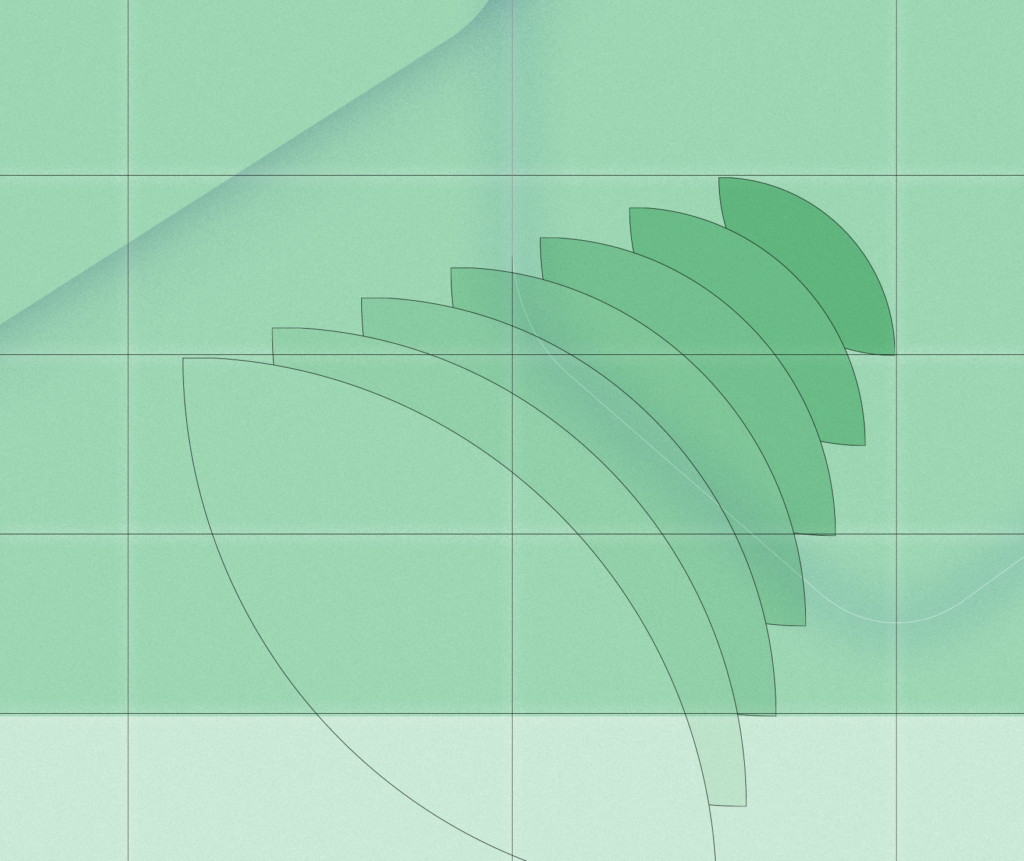How to Facilitate an Engaging Virtual Meeting
As circumstances hinder our ability to gather together in-person, many social impact organizations are exploring the option of hosting their meetings, workshops, and presentations online. In the digital age, remote meetings can be as engaging, or more engaging than in-person meetings, if you do it right.

As a fully remote agency, our team at Briteweb works from all over the globe. Our meetings internally and with our clients are done via video conferencing. After almost 10 years of practice, we’ve got a few useful tips to share. Here are our top tips for running remote workshops and meetings.
Before the Workshop
Taking the time to set-up, plan and communicate prior to the meeting or workshop is well-worth the effort. It will manage your attendees expectations and minimize technical errors that could cause delays or distractions.
Setting up the tech
Send an email to your attendees well ahead of the meeting with links and instructions for how to download any software they might need to attend the meeting. Some video conferencing platforms, like Google Hangouts, have web-based options that do not need any prior set-up, but will require the user to enable video and microphone access.
Pro tip: Include the meeting link and the instructions for those who will join on the phone in the location and description fields of your meeting invitation. If your organization works with a remote server, microphone and camera access is likely linked to the desktop, so ask folks to attend the meeting in a browser outside of the remote server.
Preparing for the attendees
Not everyone will be set up to participate in the video conference, especially with short notice. Find out if anyone is calling in by phone and won’t have the ability to view your screen during the meeting or workshop. For those folks, have a PDF ready to email or download at the start or shortly in advance of the call.
Pro tip:
It’s important to share a PDF instead of a PowerPoint or Keynote presentation because the file size will be much smaller, and in case people have outdated software or don’t have the right fonts installed.
Providing options for those who can’t make it
Record the session so you can easily refer back or share the meeting with other team members who might not be able to join. Bonus! It also helps keep you from juggling the task of taking notes while you’re on the call.
Pro tip: Attendees might prefer to watch the recording on their own time, instead of attending the workshop in real-time. Make your expectations of their attendance known. Ask attendees to prepare an answer to a question you send prior to the meeting, so they know they are expected to participate.

During the Workshop
Facilitating a virtual workshop or meeting can be overwhelming for first-timers, as managing the technical side of things as well as becoming familiar with virtual interaction takes practice. We’re confident that with these tips, you’ll be a pro in no time.
Lights, camera, action!
Video isn’t reserved for just the speaker. Encourage all participants to turn on their video so that you can read reactions, and create the in-person feel that phone conferencing can’t offer. You see them, they see you, so everyone stays present. And don’t forget to smile!
Pro tip: Being on camera shouldn’t be a surprise for your attendees, so be sure to set the stage in an email prior to the meeting. That way, everyone can be camera-ready.
Speaking
As with any workshop or presentation, speaking slowly and clearly is essential to delivering information effectively. This is especially true when it comes to remote meetings. Don’t be afraid to pause between thoughts.
Pro tip: A general best practice is to ask attendees to mute their microphones when they’re not speaking to avoid echos, feedback and distracting noise. If you’re leading the workshop or meeting from home, cafe or other noisy environments, download free a noise-canceling app like Krisp.ai.
Making sure everyone feels heard
Keep tabs of who’s spoken a lot and who hasn’t spoken much. Oftentimes the more junior and more introverted will say little. Demonstrate your commitment to hearing all the voices in the room by asking those people who you haven’t heard from yet.
Pro tip: Be conscious that putting people on the spot can be difficult for some, so offer the option to hear from them via the meeting chat window during the meeting or via email afterward.
Breaking the silence
Don’t be afraid of silence. Often people need time to gather their thoughts. That said, it is your job to break the silence with helpful observations or nudges to get people to speak. You can call out the silence with humor, which can get people to lower their guard.
Pro tip: Come prepared with some prompts and questions that you can keep in your back pocket in the event people feel stuck or aren’t engaging as much as you’d like.
Keeping attendees engaged
Encouraging attendees to have their video on will deter them from multitasking and answering emails while they’re in the virtual meeting room. Our top tip to keep attendees engaged is to present with a screen share of a slide deck, virtual whiteboard or other visual aids.
If you don’t have any of those, you can screen share a blank word document and capture specific types of answers/responses live. It can go a long way so participants can see and reflect on what’s been said.
Pro tip: If there are videos you need to show, pop the link in the chat window so attendees can watch them on their own computers and not rely on the bandwidth of the video conferencing software. Just make sure they mute their mics while watching.
Staying on topic and on time
Be sure to know when you need to move onto the next topic so you can keep the call on time. Have a colleague join the call to help you with timekeeping and time checks so you know whether you need to wrap a conversation or speed up.
Pro tip: If you’re going solo, keep a copy of the minute-by-minute agenda, and a clock or your phone next to your computer so you can stay on track.
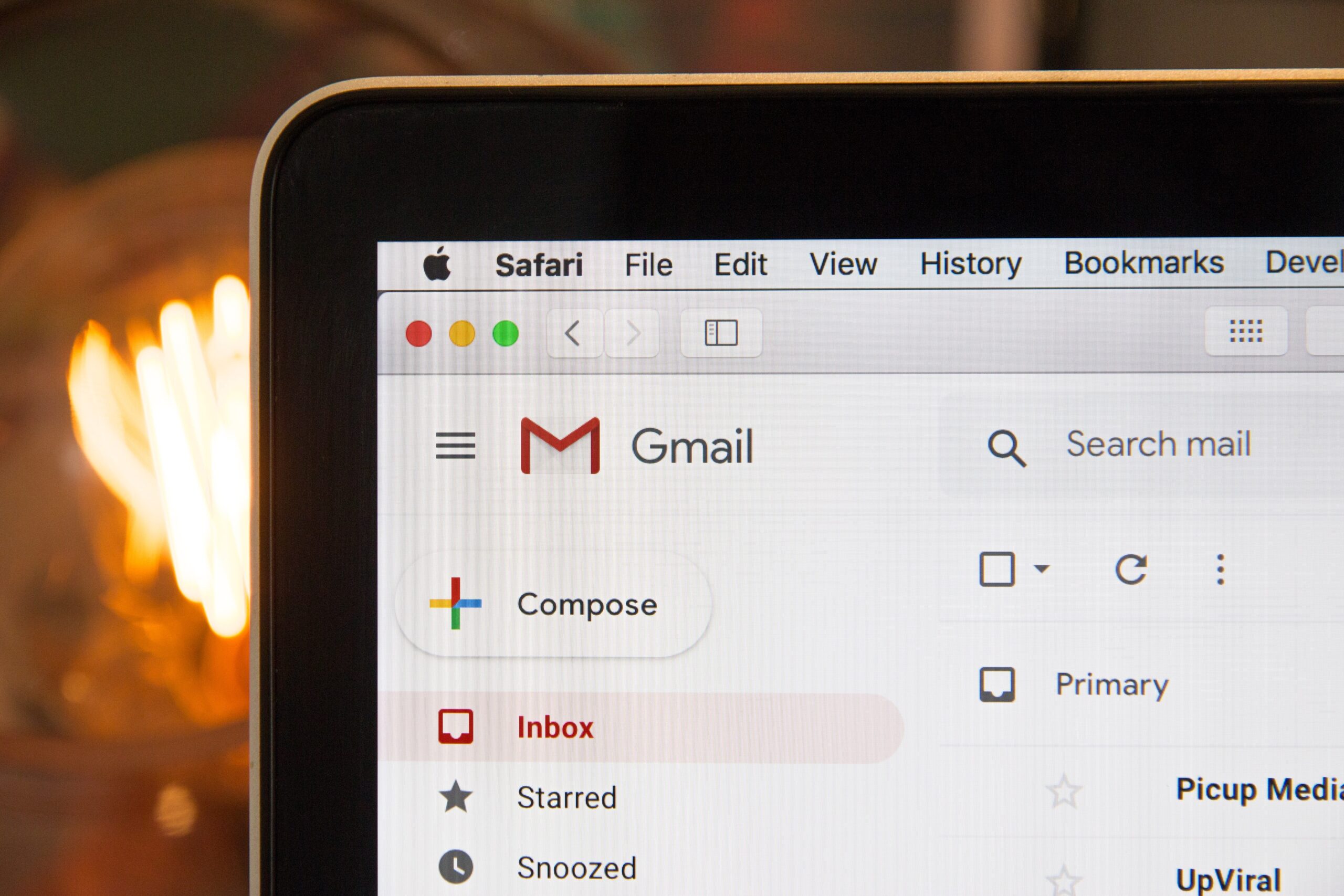
After the Workshop
Follow-up is as important for remote meetings and workshops as they are for in-person sessions. Attendees won’t be walking away with print-outs, so you’ll have to prepare files for download online.
Uploading the recording
Once your session has concluded, don’t be too quick to quit the application, as some video conferencing software exports your recording immediately. The file will likely be too large to email, so upload it to YouTube, Vimeo or another video hosting platform. Send attendees the link to download or stream the video post-session.
Pro tip: If your workshop or session is meant for internal audiences only, or should be kept private from the general public (eg. if attendees have paid to access), check that your video is set as unlisted or private, password-access only.
If you’re delivering the session to potential donors, volunteers or other stakeholders, consider uploading or embedding the video to a page on your website to encourage further engagement with your organization.
The follow-up email
Sending an email immediately after a virtual session with helpful links, downloads or notes can be the perfect way to wrap a remote meeting. Don’t forget to thank your attendees and encourage them to provide feedback about how they think the meeting or workshop went.
Every group is different. From their technical savvy, to their comfort-level for being recorded, there can be a range of adjustments made for your next meeting to make it an experience that works well for everyone.
Pro tip: Write the follow-up email while you’re in prep-mode before the session. That way, when you’re ready to send it, you can add or augment, and deliver it in a timely manner.
If you’re interested in learning more about running remote workshops, need advice on how to manage a remote team or how to onboard new tools and technologies to streamline your organization’s processes and communications, drop us a line!